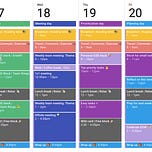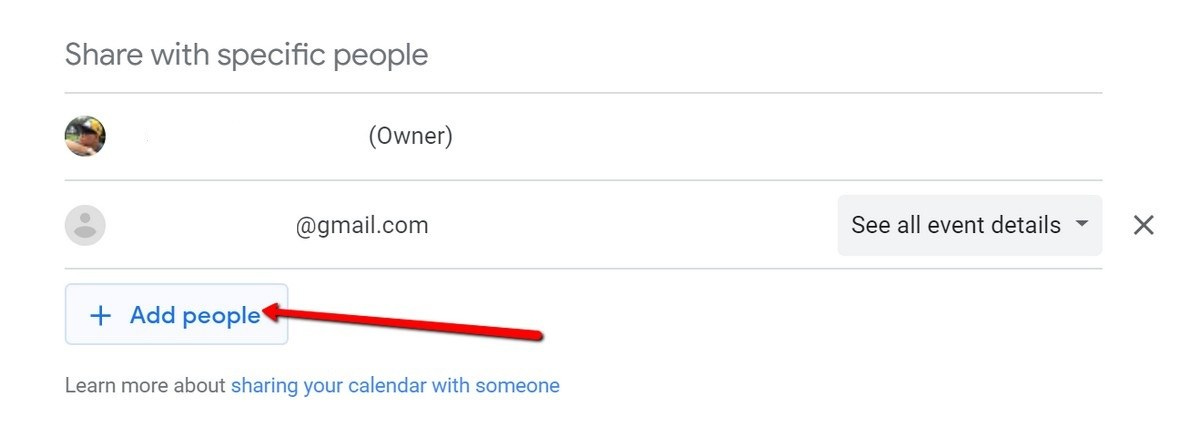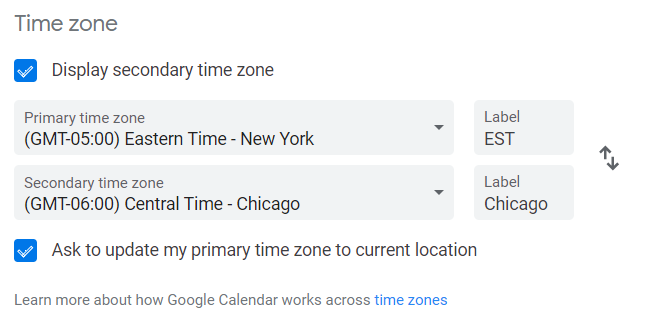[Feedback is important for any writer and I’d love to hear yours. Five minute survey to give your input.]
As boring and mundane as it sounds, managing your schedule/calendar efficiently is an important skill for PMs to master. I’ve seen PMs double or triple booked, jumping from one meeting to another. But after a whirlwind day, do you feel both exhausted and unproductive? 😢 Perhaps by changing the way you manage your schedule, you can take back control.
What is scheduling?
Scheduling is a planning activity with the goal of deciding how to order tasks and commit resources (aka your time/energy). A calendar is simply a tool used for displaying a schedule.
Why care about scheduling and calendar management?
There are several benefits with this type of planning:
Higher productivity in the same given time period from singular focus
More realistic expectations of what can or can’t be accomplished in a set period of time
Increase balance between professional and personal commitments, which can reduce burnout
In short, the same reasons and benefits for project planning and timelines apply to your own schedule and calendar.
Practice Advice for Good Calendar Management
Note: The tactical instructions are Google calendar specific because that’s what I use.
Integrate your personal calendar with your professional. Even before the pandemic, our personal and professional worlds are blurring. For parents, managing a 9-5 work schedule is rarely possible without interruptions. Thus, you need to integrate your personal calendar with your professional so you can view, and edit in one place.
Go to your personal Google calendar
Next to your personal calendar, click on the 3 dots > Setting and sharing
Under Share with specific people > Add people
Enter your work email address and select “Make changes to events”. This allows you to edit your personal calendar from your work calendar so you don’t have to go back and forth.
Optional: You can do the reverse from your professional to personal as well. However, my advice is to only share one way because it prevents you from being confused (i.e., Am I in my professional calendar or in my personal calendar?)
Auto Block Time on Your Professional Calendar for Your Personal Events. Once you are able to see your personal and professional calendar in one place, the next problem is keeping them “in sync”. If you add an event to your personal calendar, how do you block out time on your professional one without doing it manually? Well, there’s Google Script you can use that auto imports calendar events from one calendar to another. You don’t have to be an engineer, but you’ll need to read and configure some Javascript. Read more for specific details.
Use a scheduling tool for external scheduling. Next is about making it easier to schedule time with people. Internally, you can easily see availability, but externally, that’s not possible so you end up with emails like below.
This is made more difficult when you have to coordinate schedules for multiple people. So, I highly recommend using a scheduling tool (e.g., mixmax, calendly). Now only do you control your availability, but it makes picking options and time easier. [As a bonus, most of these tools have a “free” tier so you can try it first before paying.
Color code events with 3 colors. With two calendars and multiple events, it's important to gather information quickly at a glance. One way to accomplish this is via color coding. Picking 3 colors is a good start if you’ve not used color coding before. It’s easy and your calendar won’t look like a kaleidoscope. I recommend the following three colors (HEX values), which are also color-blind friendly.
Summer Sky (#3DB7E9) -> The default, for general purpose event label.
Bamboo (#D55E00) -> For important or urgent events. Rather than picking red, which signals danger or warning, I pick a color that’s slightly more muted while still getting your attention.
Ocean Green (#359B73) -> For external events, where I’m talking to someone outside the company.
Block out 2 hours of uninterrupted “work time”. Besides talking with others and collaborating, PMs need dedicated working time. Whether that’s writing user stories or creating presentations, you need time to get shit done. The best way for me is to block out a dedicated time and I’ve found 2 hours is great. Longer and I need a break / others want to talk to me. Too short and it breaks my concentration because it takes time to adjust and switch between different work topics.
[Adding a concrete tip from Ben Newland from the comments: “If you block out time a whole week in advance, this doesn’t leave time for ad hoc, unpredictable things that would inevitably come up during the week. As a result, I would then be forced to book over my blocked time”. He suggest “Blocking Time within 24 hours”. “At the end a day, I block time for the next day so that I can associate those time blocks with specific tasks (or Most Important Things). Then that time was specifically dedicated to those MITs, and I lowered the risk of just booking over that time for another issue or request that came up.”]
Reject meetings and provide a reason. Our default is to go with the flow. So when a calendar invite shows up, we accept. But do you really need to attend this meeting? Could someone else attend in your place (i.e., empower others)? Could you gather information from meeting notes (i.e., tldr)? I approach this problem by rejecting a meeting and kindly replying back to the organizer on why I don’t think I need to attend. I make it clear to the organize, he or she doesn’t need to cancel the meeting, but send me some notes (e.g., key decisions or information). Sometimes, the organizer is able to quickly convince me I’m wrong. Sometimes, I reject a meeting I find out afterward that’s important (gosh darnit). But I’m willing to make some trade offs here to free up my time. You can use the same technique for recurring meetings, which can eat up more time unwittingly.
Limit multiple, back-to-back 15/30 minute meetings on different topics. Yes, it happens, but avoid when possible by rescheduling or group related tasks. The issue isn’t the short duration, but the combination of short durations and different topics. This won’t allow your brain enough time to switch context and you’ll end up exhausted and unproductive. This unproductivity is caused by a combination of “not enough time to complete the task” which can be made worse by task-switching. Your options are:
a) group repetitive activities (e.g., cold calls with a script, interviews where you’re asking the same questions),
b) intersperse short with long meetings (15 minutes, followed by 1 hr), or
c) increase the time (change a 15 minute to 30 minute
Add a secondary time zone if you work people elsewhere. This is all about having empathy for others. Now that more people are working remotely with remote coworkers, have you thought about what time your meeting is in their time zone? If you work some people in another location, it’s easy to add their time zone to display in your calendar.
Go to your Google calendar
Click on the 3 dots > Setting and sharing > General > Time Zone
Closing Remark
While all the above work well for me, managing your own schedule and calendar also needs to match your working style. So, listen to your body by being in tune to how you work.
[Feedback is important for any writer and I’d love to hear yours. Five minute survey to give your input.]
Sources: